Suddenly my Fitbit woke me up with a vibrating alarm. It was late at night after I had drifted off to sleep, and the vibrations felt like a phone call notification. I checked my phone, and there was no call. There was nothing on the phone to indicate a remainder or alarm set. The Fitbit was adamant I needed this vibrating alarm but did allow me to cancel it.
Bell Icon, Vibrate
The Fitbit screen shows a bell icon; the fitness tracker vibrates to notify me of the silent alarm. The problem was that I had never set a silent alarm. I didn't need the alarm, so I dismissed it with a long button press and went back to sleep.
Repeating Silent Alarm
The next morning the silent alarm reappeared at 09:01. WoIuld never set the alarm for 09:01. There were no calendar entries in my phone; I hadn't set any alarms, so that leaves only one place—the Fitbit app.
Fitbit App
A new feature in the Fitbit app is called 'Silent Alarms.' These alarms are hidden deep within the settings and can be set to give a vibration on the Fitbit and a bell icon on the screen for a particular time and day as a one-off or a repeating schedule.
Random Alarms
My Fitbit app had a selection of random alarms already populating the Fitbit settings, with alarms on a Sunday, repeating Tuesday and Thursday alarms, including late night and early morning—none of which I would ever have set.
Deleting the pre-populated Fitbit alarms removed the silent alarm schedules, and now the silent alarms are ready for me to add times and dates. Currently, I have none.
Delete Silent Alarms
It sounds simple, delete the silent alarms. But it's not obvious where these new Fitbit alarms are stored. The process to get to the random vibrating alarms is this:
- Open the Fitbit app
- Tap the top left gear wheel
- Tap your fit bit (shows battery charge)
- Scroll down to 'Silent Alarm'
- Tap silent alarm
- Delete any alarms you do not want to be set.
- Back, Back, Back
- Pull the screen down to synchronize.
The final synchronization step is to ensure your updated silent alarm schedule (no alarms) is sent to the Fitbit on your wrist.
Steps to remove the Fitbit alarms
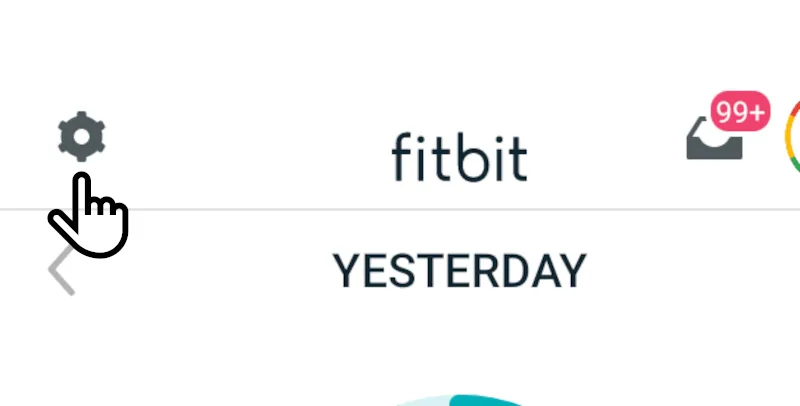
Open the Fitbit app and press the setting gearwheel in the top left of the screen.
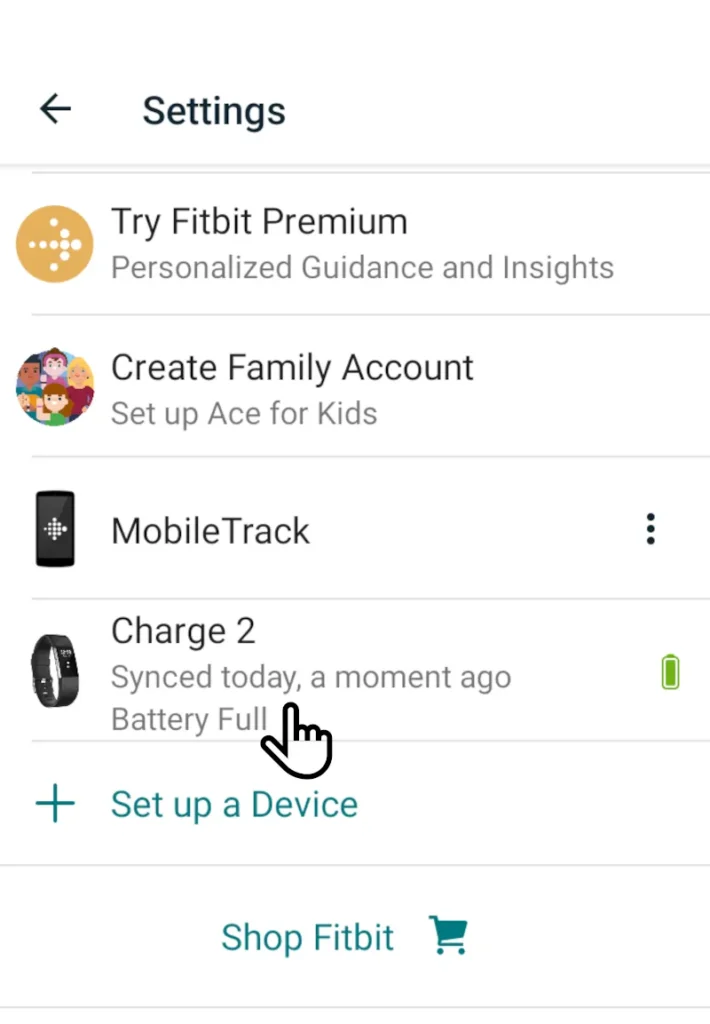
Find your Fitbit in the list and tap it. Mine is a Charge 2, yours may be a different Fitbit, but the apps are all similar.
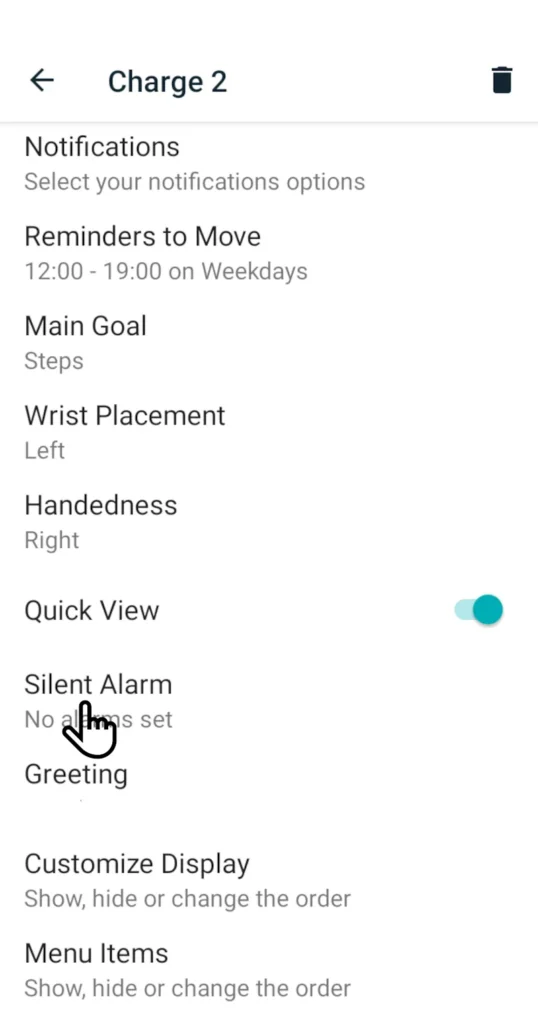
Here you will find the random vibrating alarms, even if you never added any to your Fitbit. Tap the Silent Alarms to enter the alarm schedule editing page.
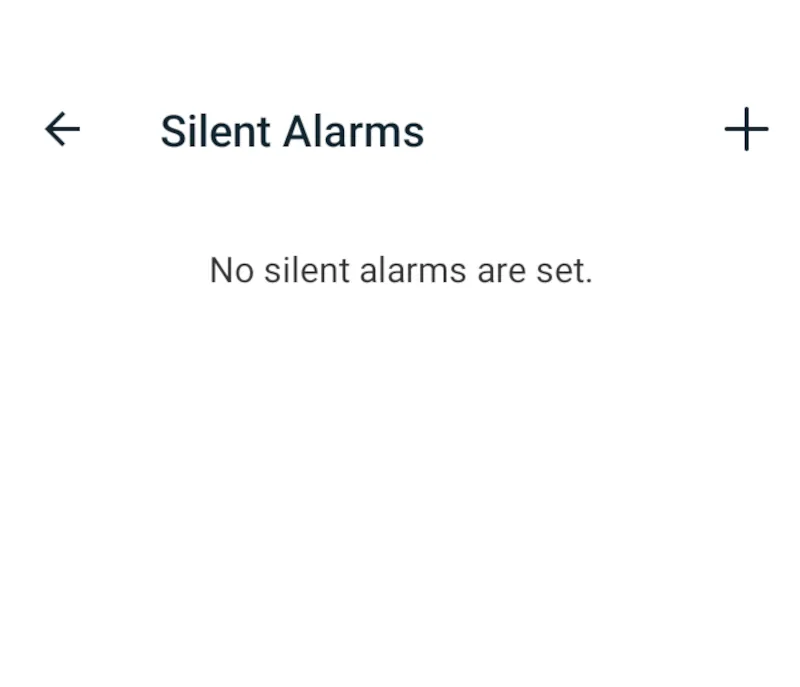
Delete all the alarms until you are left with a blank screen. No silent alarms are set. You can set some of your chosen silent alarms at this point. But detecting the ones you didn't set is the task to complete here.
Silence
After synchronizing your Fitbit with the app by a long pull-down on the main screen, you should now have the updated list of silent alarms on your Fitbit and no more random alarms.
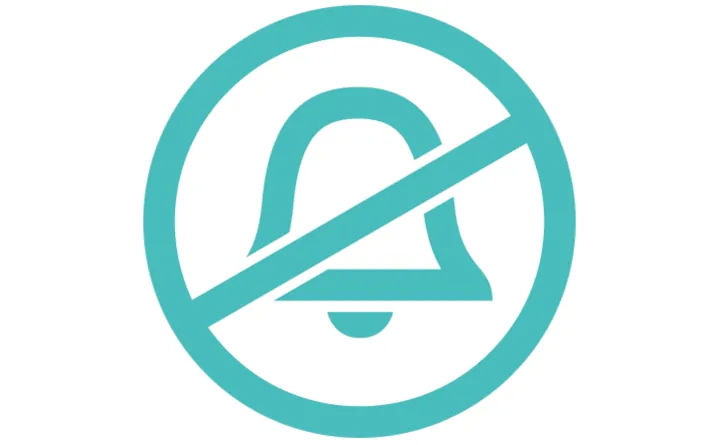

Leave a Reply