VPN by Google One can encrypt and secure your internet traffic by using the Google Virtual Private Network to connect your phone to the internet.
One problem with the Google VPN is that it keeps disconnecting or won't connect. Sometimes it connects, and other times it won't. It is frustrating to have a paid service that just isn't reliable. With all this technology, why can Google make their VPN work properly? We have the fix for that.
Testing
There is a solution, but you can do some testing first to ensure the Google One VPN fix will suit your disconnecting problem.
Firstly
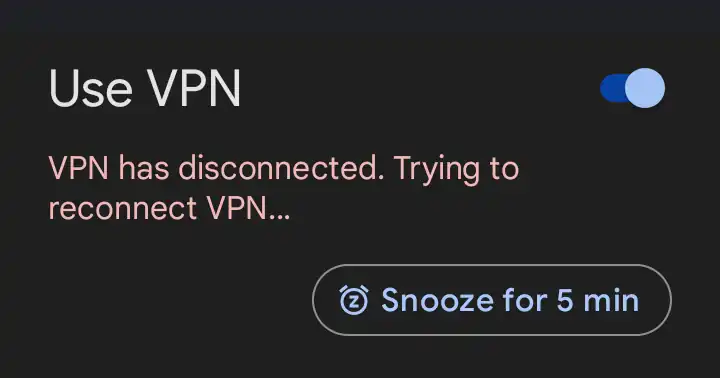
Test the VPN on WiFi only.
Switch off Mobile Data and see if the Use VPN gives you the 'Connected. Your online activity is private.' message.
You will expect to see a static 'VPN is connecting...' and the red failure message 'VPN has disconnected and trying to reconnect VPN...' in a constant loop.
Secondly
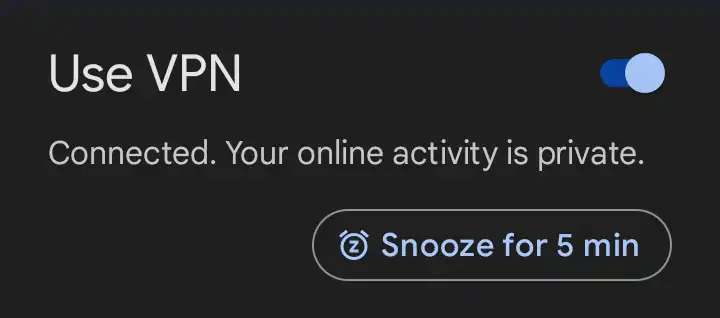
Test the VPN on Mobile Data only.
Switch off WiFI and see if the Use VPN gives you the 'Connected. Your online activity is private.' message.
At this point, it gets exciting if you do see the 'Connected. Your online activity is private.' message.
You think the problem may be solved, and the Google VPN now protects your internet.
Well, your VPN is working, but switch back to wifi only again and see the cycle of the VPN not working on wifi but working on mobile data (3G/4G/5G). This indicates the home router is the problem in this instance.
If your VPN works on mobile data but fails to connect when on WiFi, you can be quite confident that the home router is the problem and this solution will work for you.
Router
Most home routers have an additional setting, the web administration interface, often found at http://192.168.1.1 or http://192.168.1.254, but you can often find the router's address on the back or underside of it. Whatever the router's address, you need to log into the router with the username and password to change the settings. Your ISP could help you with this, particularly if they supplied your home router as part of the broadband package.
Settings
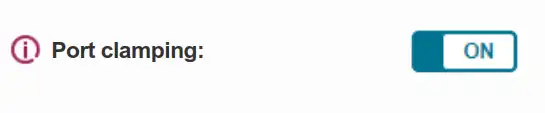
If you have a PlusNet router, you can find the setting here: http://192.168.1.254/broadband.htm then press VPN option.
To fix the Google VPN, the router setting you need to change is 'Port Clamping to ON.' If the port clamping is off, switch it on. If it's already on, toggle it off/on. Save the setting and wait. The router may reboot or take a few seconds to reconfigure the port clamping setting you have enabled.
Working
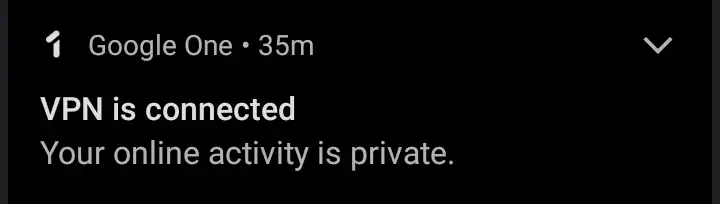
When the router is back online, and you have WiFi, do the testing again. Check if the Google One VPN will successfully connect to your WiFi. You should see the same 'Connected' message on WiFi as on the mobile data.
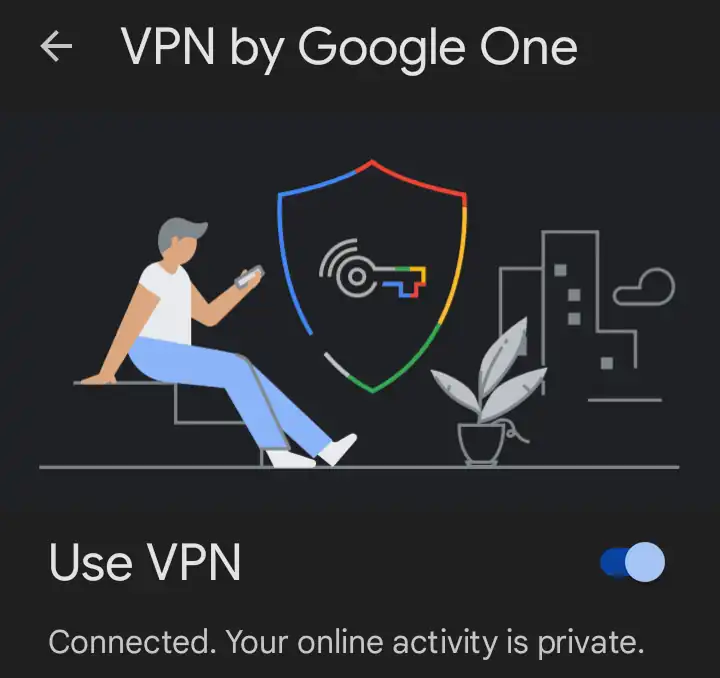
Is it not working?
Make sure you save the setting in the router. This may take an extra step to confirm the save. Return to the router and check that the port clamping setting is 'ON.'
If you still have VPN disconnects after the fix, try restarting the router to recreate the connection to the internet and kickstart the VPN.
Port Clamping
The solution is to use the port clamping setting in your router. This is what that settings does in the router:
This will set the internet key exchange to UDP port 500 rather than allowing a floating port - a setting sometimes required by older VPN clients to stay connected.
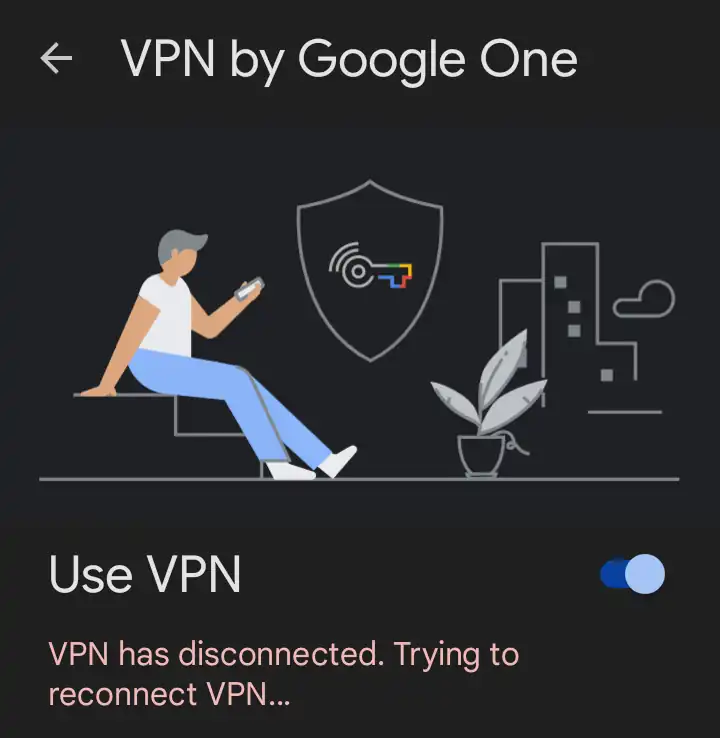

Leave a Reply