The wordpress quote block doesn't stand out enough from the main text. Quoted text and the main article text look too similar. There is not enough demarcation between the two. Can AI help solve the problem?
CSS
The fix is going to be some magic CSS. But just what do I need to change? There are options of inspecting the css with the browser tools (CTRL+SHIFT+I) and then tweak away, save the changes and add them to wordpress.
But it is the dawn of useful ChatAI bots that can write code for you.... Lets see if ChatGPT can come up with a solution for me.
We asked ChatCPT to help out by giving the AI bot this task:
show me the css to make wordpress quotes more prominent
To make WordPress quotes more prominent, you can use CSS to style the blockquote element. Here's an example CSS code that you can add to your theme's style.css file or customize via a custom CSS plugin:
https://chat.openai.com/chat
blockquote {
border-left: 4px solid #333;
margin: 0;
padding-left: 20px;
font-style: italic;
font-size: 1.2rem;
line-height: 1.4;
}In this example, we've added a 4-pixel solid border on the left side of the blockquote element to make it stand out. We've also removed any default margins, and added some left padding to give the text some breathing room.
We've set the font style to italic, which is a common styling choice for quotes, and increased the font size slightly to help the quote stand out from the rest of the text. We've also set the line-height to 1.4, which is a good value for readability.
Feel free to adjust the values to your liking to get the desired effect. Remember to test the changes on different devices and screen sizes to ensure that your quote styles are readable and legible for all users.
https://chat.openai.com/chat
That looks simple enough. There is always a concern about adding random code to your hosting. A little bit of CSS can't be that malicious, but be careful of what you do add. Just because a ChatBot has suggested it, there is no guarantee it will work, won't break your site or is actually some malware.
Use some common sense, take backups and run a staging or development clone site if you want to test before pushing the changes to your live site.
A quick trip to 'Appearance' - 'Customise' - 'Additional CSS' presented me with a empty box to add my new ChatGPT generated Blockquote CSS into. Hit 'Publish' to save the changes and fingers crossed it worked.
Before and After
Before
Vanilla WordPress BlockQuote

After
ChatGPT improved WordPress BlockQuote
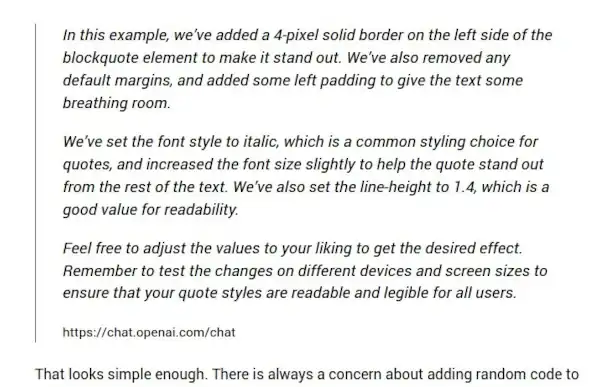
ChatCPT did what it said it was doing and improved the blockquote in wordpress. Having the CSS there means further adjustments can be made easily. Further testing on different devices will follow to ensure everything is still working.
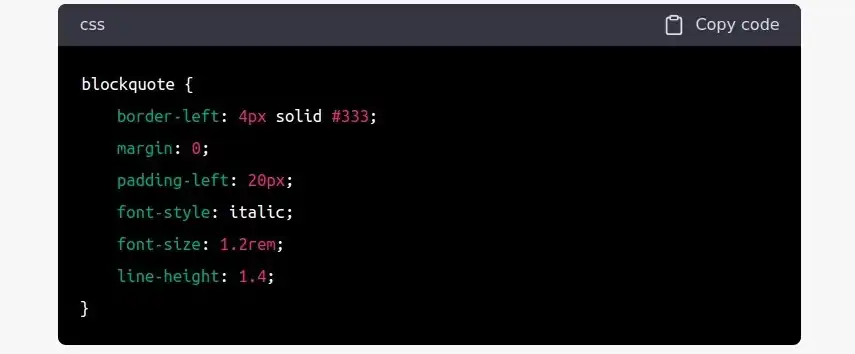
Leave a Reply